Spaceships: Opening Loot Boxes, and Minting or Bringing Part NFTs to Account Inventory
The time has finally come to test your luck and open up Spaceship Lootboxes! With only a few hours/days to reveal, here are the important details you need to know. Let’s hope you get some legendary parts!
Overview of Lootboxes
Before we begin, let’s briefly revisit Part 1 (Spaceships Overview and Mixing Off-chain & On-chain) and Part 2 (Spaceships: Types, In-Game Utility and the Effects of Rarity) of the Spaceship Article Series.
What’s in the Lootboxes?
Each Lootbox contains the five (5) Spaceship parts necessary to build one Spaceship:
- One (1) Wing (Right)
- One (1) Wing (Left)
- One (1) Body (Cockpit)
- One (1) Tail
- One (1) Undercarriage
Rarity and Rarity Score
Each of the Spaceship parts you receive will have a random Rarity Tier based on the loot chance percentage (%). Additionally, depending on the rarity of each part, it will have a Rarity Score, which will later be used to determine the rarity of your Spaceship.
Have a look at the table below, which summarizes the probabilities you have to receive a part of a specific Rarity Tier, and the Rarity Score of each Rarity Tier.
 Each part you receive has a chance to be one of these five Rarity Tiers
Each part you receive has a chance to be one of these five Rarity Tiers
Read more about Rarity Score in this article.
Opening Lootboxes
How to Open Lootboxes
As previously mentioned throughout the Spaceships Article Series, most of the interactions with Spaceships, Lootboxes, and parts are handled Off-Chain. As such, if you want to open Lootboxes you need to ensure that they are in your Account Inventory (Off-Chain).
Check out Part 3 of the Spaceships Article Series to learn how to bring Lootboxes into your Account Inventory.
As for opening your Lootboxes, you can find a step-by-step guide below.
Step 1 — Enter the Ather Labs Dashboard and Log-in
To get started, you must log in to your Ather Labs account. If you don’t have an account yet, you can follow the step-by-step tutorial included below:
New Ather Labs Dashboard & Creating your Ather Labs Account
Step 2 — Navigate to the “Open Lootbox” section within Ather Labs Dashboard
After you have logged in, you should be able to freely navigate through the Ather Labs Dashboard. To open your Lootboxes, you must navigate to the ‘Spaceships’ section of your Ather Labs Dashboard. You should now see the contents of the ‘Overview’ tab, as shown below:
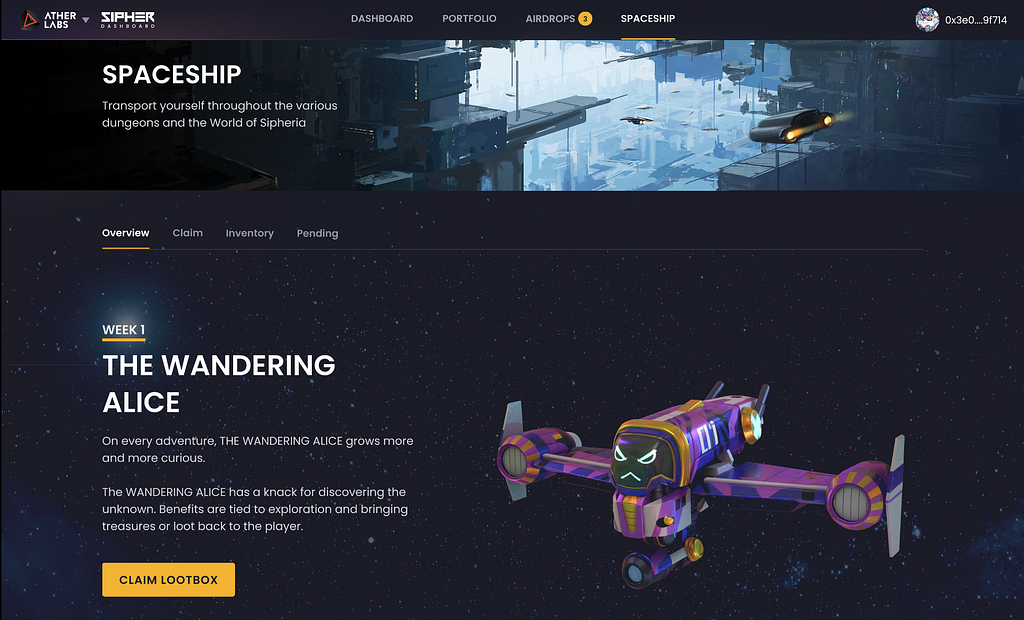 Ather Labs Dashboard — ‘Overview’ tab within the ‘Spaceships’ section
Ather Labs Dashboard — ‘Overview’ tab within the ‘Spaceships’ section
Click on the ‘Inventory’ tab to view your Account Inventory.
Step 3 — Select the Lootbox(es) you wish to open
After you’ve clicked on the ‘Inventory’ tab, you should see the following page:
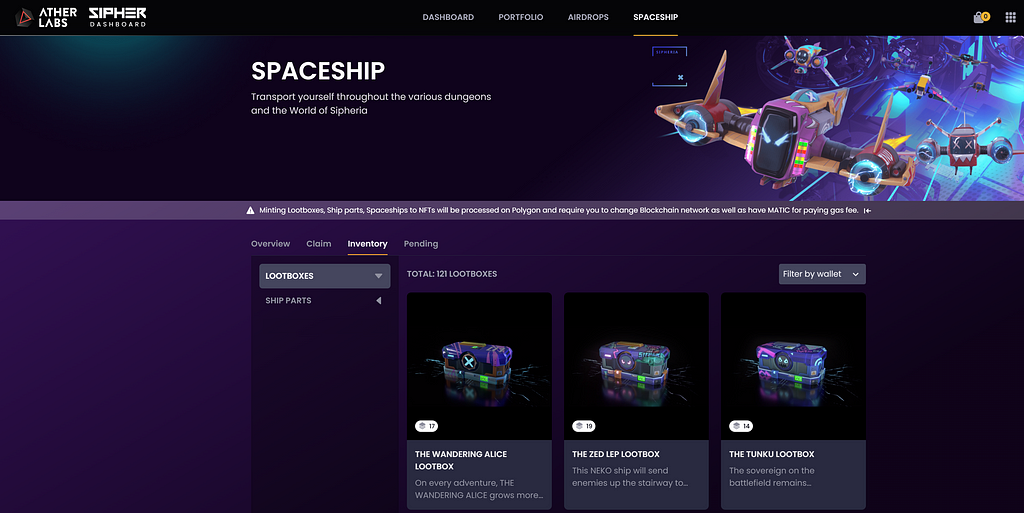
Click on the Lootbox you wish to open.
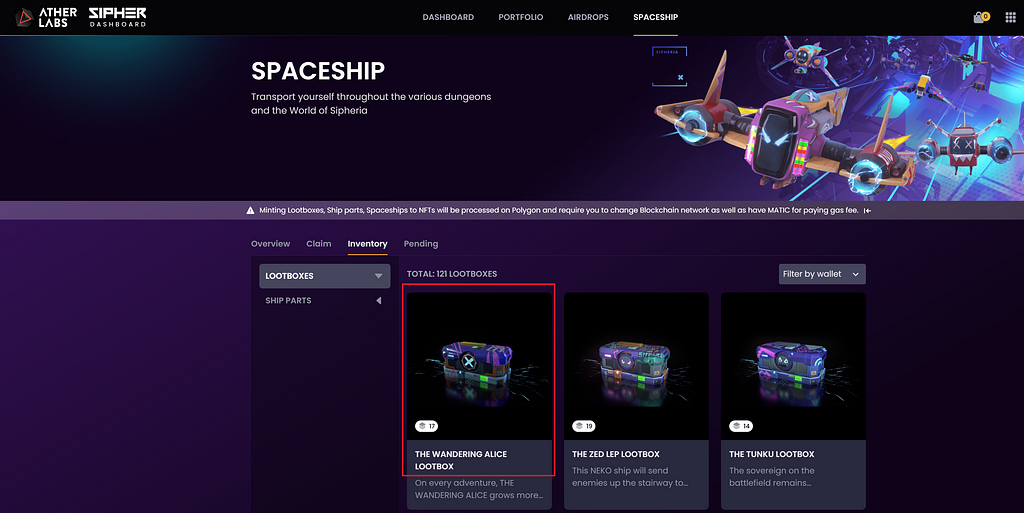
This should bring you to the Lootbox details page.
Step 4 — Open your Lootbox(es)
From there, you can click on the “OPEN LOOTBOXES”.

Right after you click on the “OPEN LOOTBOXES” button, you should see a screen similar to the one below.
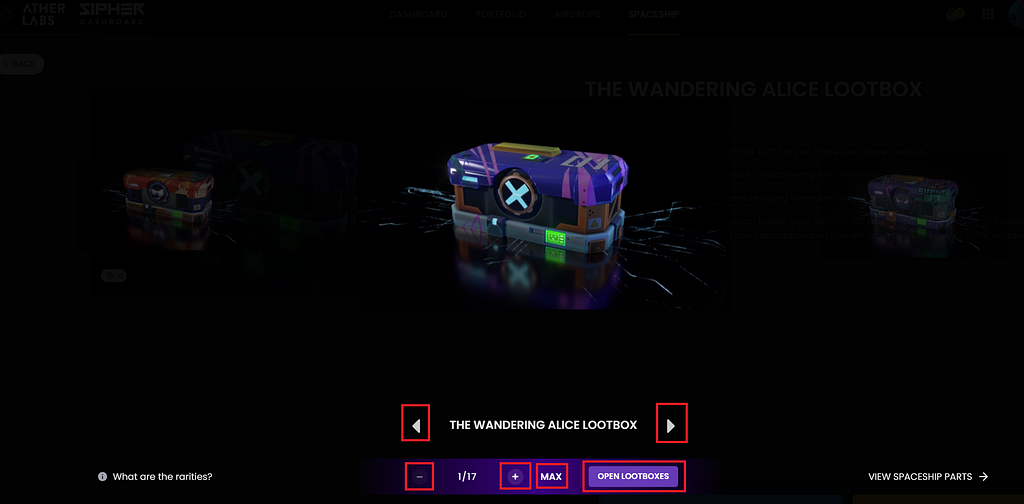
You can use the “+” and “-” buttons to increase or decrease the number of Lootboxes you want to open, or simply click on “MAX” if you want to open 10 Lootboxes at once. Additionally, you can use the “<” and “>” arrows to open another Lootbox type instead.
After you’ve selected the number of Lootboxes to open, click on “OPEN LOOTBOXES”.
Step 5 — Congrats, you’ve opened your Lootboxes! 
After clicking “OPEN LOOTBOXES”, you will instantly see an animation, followed by a list containing the parts received from all Lootboxes opened.
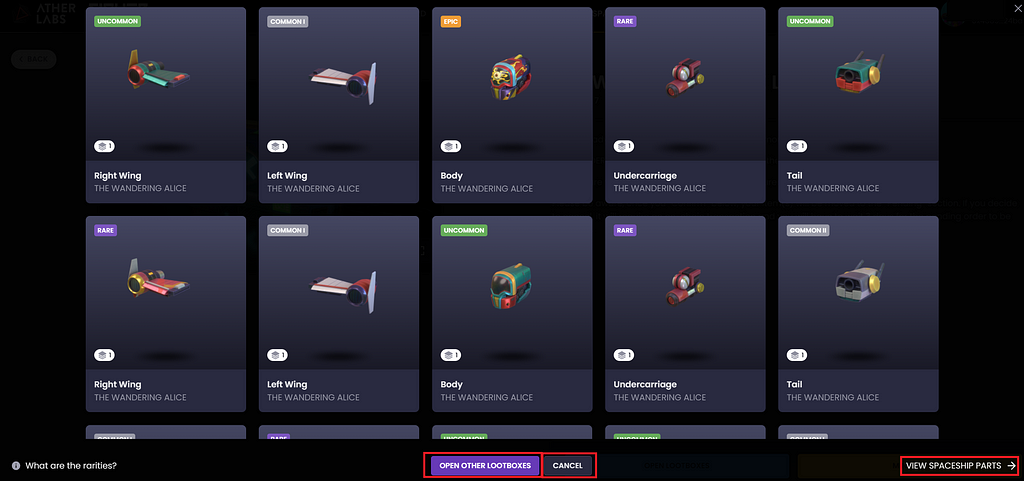
If you’d like to open more Lootboxes, click on the “OPEN OTHER LOOTBOXES” button. Otherwise, click on “CANCEL” to close this window.
To view all the Spaceship parts in your Inventory, you can click on “VIEW SPACESHIP PARTS”. Alternatively, you can also navigate to the ‘Inventory’ tab within the ‘Spaceships’ section of the Ather Labs Dashboard.
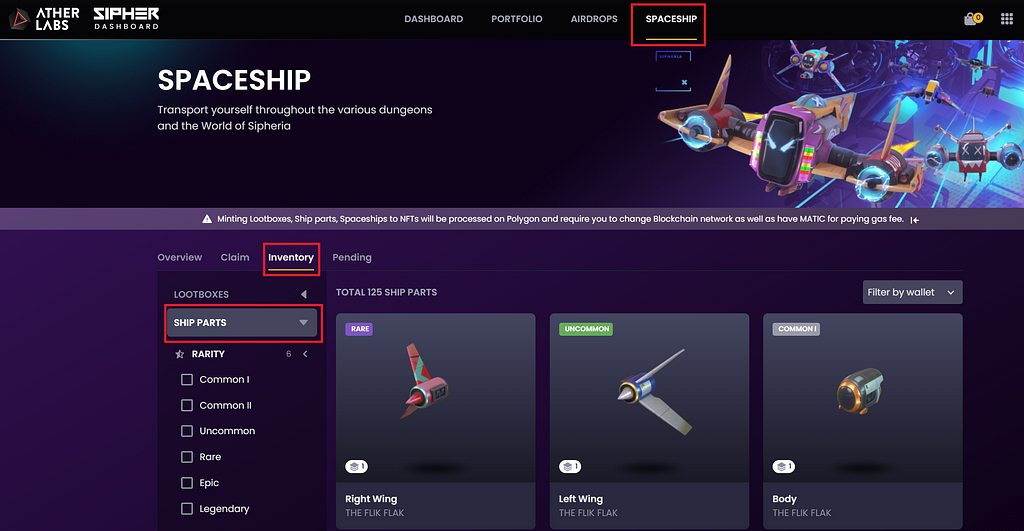
Now that you have your Spaceship parts, you can either hold it until the Scrapping and Spaceship Building features are released (releasing at a later date — ETA To be Announced), or you can MINT them as NFTs.
Minting Spaceship Parts
By minting your Spaceship Parts, you are essentially converting it from its digital item form, which is stored in your Account Inventory (Off-Chain), into an NFT within the Ethereum L2 Blockchain Solution — Polygon.
This allows for true ownership, and you could either store it in your wallet or trade it on a secondary marketplace (such as OpenSea).
Before you can get started, you will need the following:
- Set up the Matic Mainnet (Polygon) Network in your wallet
- Get some MATIC tokens (needed to transact within the Matic Mainnet Network)
- Optional: Bridge some ETH (from the L1 — Ethereum Blockchain) to WETH (essentially ETH in the L2 — Polygon Blockchain). You would need to do this if you intend to purchase other Spaceship Loot boxes on secondary marketplaces (such as OpenSea).
You can read the following article if you need help with these steps.
Getting Ready for Minting NFTs via the SIPHER Dashboard
Have Polygon set up in your wallet and you possess some MATIC? Let’s move on to minting your Spaceship parts!
Step 1 — Navigate to your Account Inventory
First, head over to the ‘Inventory’ tab under the ‘Spaceship’ section of the Ather Labs Dashboard. You should see the following page:
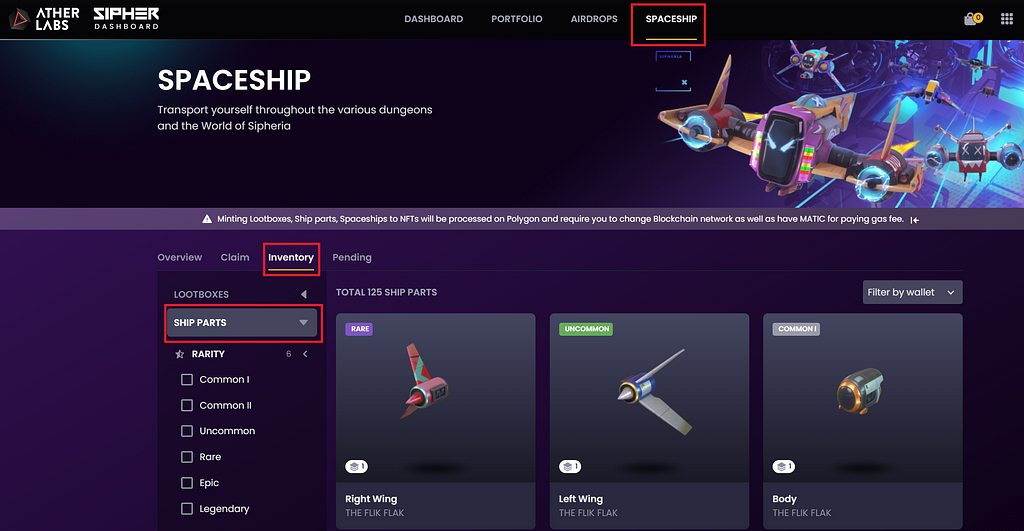 Ather Labs Dashboard — Account Inventory (Spaceship Parts)
Ather Labs Dashboard — Account Inventory (Spaceship Parts)
Step 2 — Minting your NFT
To mint, select the desired Parts via their respective circular ‘selector’ on the top left of the Ship Part and click on ‘MINT NFT’ (as shown below)
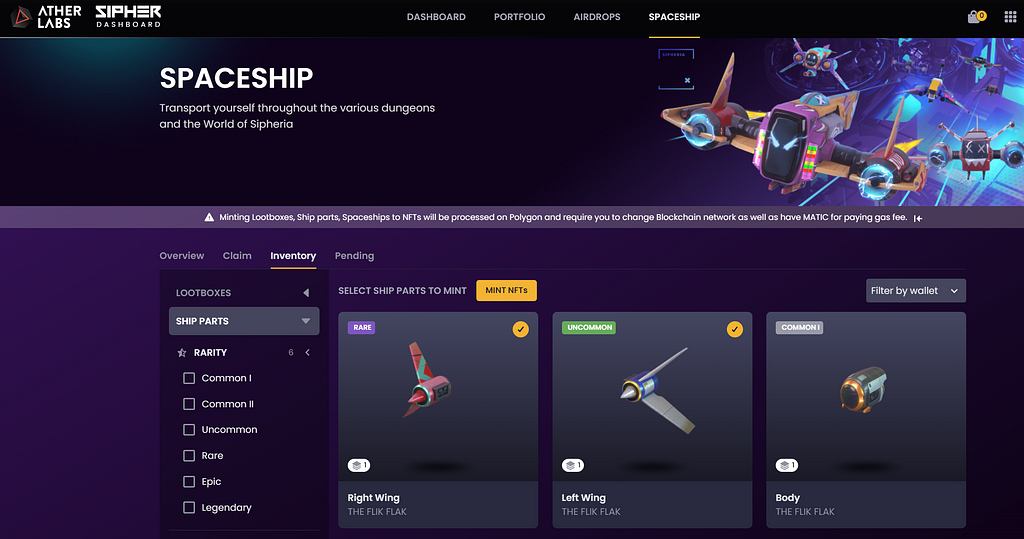 Ather Labs Dashboard — Account Inventory (Spaceship Parts)
Ather Labs Dashboard — Account Inventory (Spaceship Parts)
A pop-up window similar to the one below should appear:
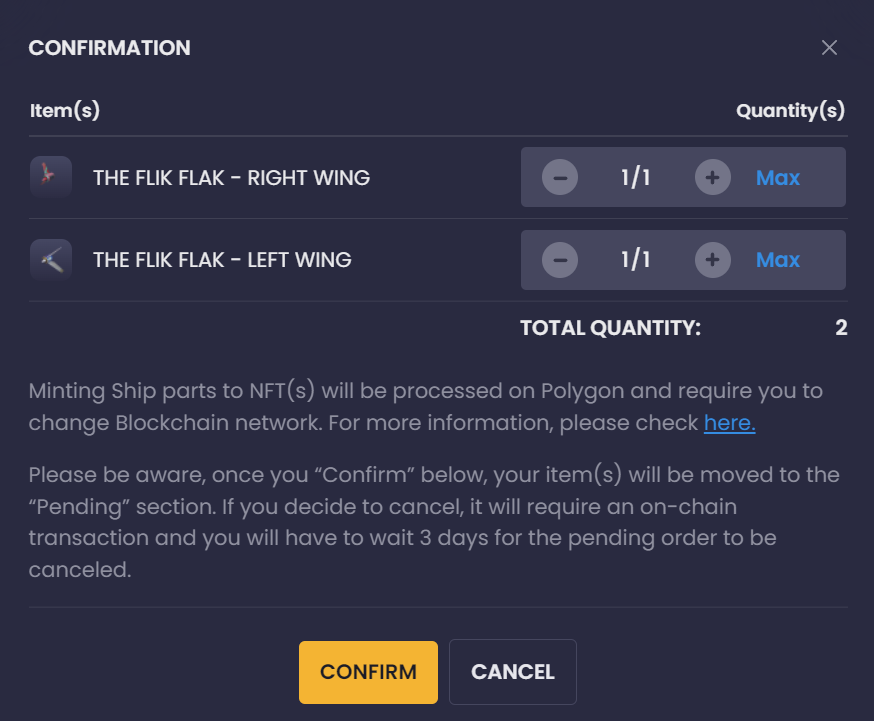 NFT Minting Confirmation Pop-up
NFT Minting Confirmation Pop-up
Click on ‘CONFIRM’ and your wallet extension should pop up requesting you to approve the transaction. This is where you’ll put your MATIC to use.
After confirming the transaction on your wallet, you should now view a pop-up similar to the one below:
 Minting Loot box to NFT — MINT SUCCESSFUL
Minting Loot box to NFT — MINT SUCCESSFUL
You can now choose to view your newly minted NFT, or you can mint other Spaceship Part.
Step 3 — Congratulations!
That’s it, you’ve completed minting your Spaceship Part NFT! Now you can trade it on secondary marketplaces or store it in your wallet!
Note that by minting, you essentially bring your Spaceship Parts from the SIPHER servers (OFF-CHAIN) to the Blockchain (ON-CHAIN). This means that your Spaceship Part will not be in your OFF-CHAIN Account Inventory, but rather will be in your personal wallet as an NFT.
To view your minted Spaceship Parts, you must navigate to the ‘PORTFOLIO’ section of the Ather Labs Dashboard.
Bringing NFTs to Account Inventory (Off-Chain)
If you’ve purchased Parts from someone else, or if you would like to bring a previously minted Spaceship NFT back into your Account Inventory to perform the other upcoming features such as building Spaceships or scrapping parts. To do this, you must bring back the NFTs to their original (Off-Chain) form into your Account Inventory.
To get started, you can follow the steps below.
Step 1 — Navigate to your Portfolio
You can find the ‘Portfolio’ section at the top of the Ather Labs Dashboard. After you enter the ‘Portfolio’ section, you should see the following page:
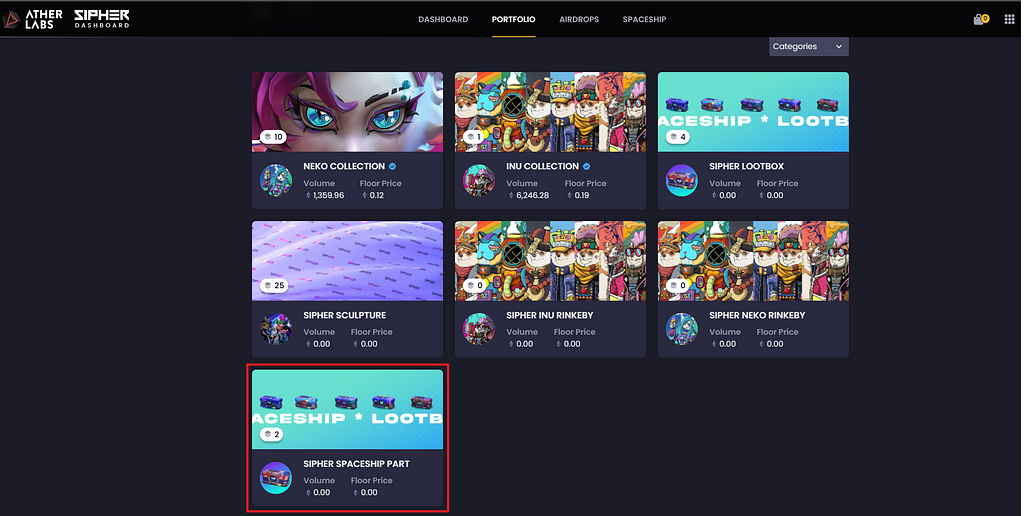 Ather Labs Dashboard — Portfolio Section
Ather Labs Dashboard — Portfolio Section
This section will automatically show you the ‘NFTs’ tab, which will display all Sipher NFT collections that you hold in your wallet.
Step 2 — Navigate to your ‘Sipher Spaceship’ Collection
From the ‘Portfolio’ section, click on the ‘Sipher Spaceship Part’ Collection to view all your Spaceship Part NFTs. It should bring you to a page that looks something like this:
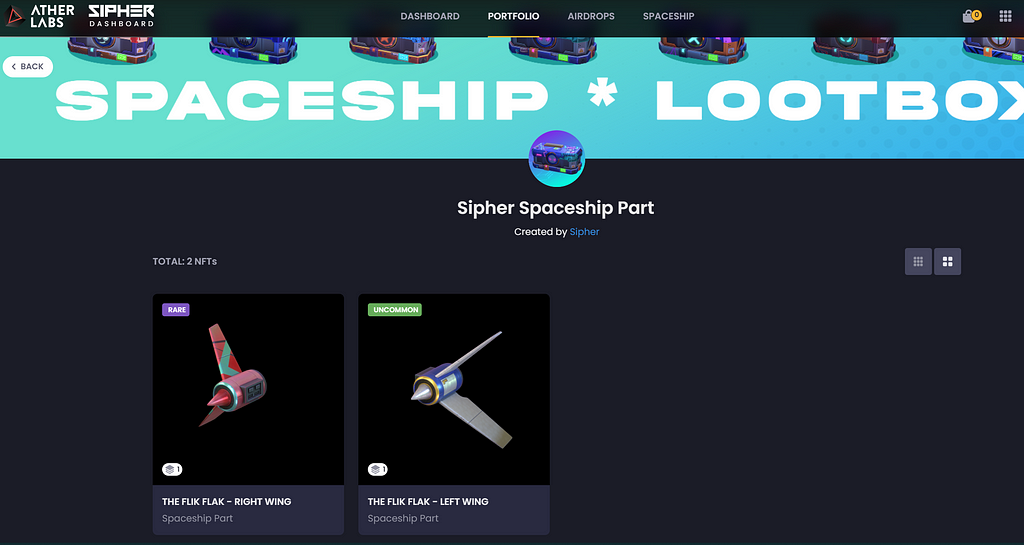 Ather Labs Dashboard — ‘Sipher Spaceship Part’ collection page, within the ‘Portfolio’ section
Ather Labs Dashboard — ‘Sipher Spaceship Part’ collection page, within the ‘Portfolio’ section
Step 3 — Bring the Desired NFT back into your Account Inventory
From the ‘Sipher Spaceship Part’ page, click on the desired NFT that you want to bring back Off-Chain (to your Account Inventory) either by clicking on the image or name, or clicking on the ‘View’ button on the top right of the NFT.
You should now see the NFT details page:
 Ather Labs Dashboard — NFT Details Page within ‘Portfolio’ section.
Ather Labs Dashboard — NFT Details Page within ‘Portfolio’ section.
From here, you would click on “BRING TO OFF-CHAIN”, which should instantly display the following confirmation pop-up:
 Bringing to Off-Chain Confirmation Pop-up. Not final image
Bringing to Off-Chain Confirmation Pop-up. Not final image
Select the number of NFTs that you wish to bring back into your Account Inventory (Off-Chain) by clicking on the ‘+’ or ‘-’ buttons at the bottom, and then click on the “BRING TO OFF-CHAIN” button within the pop-up. Clicking on this button should display your wallet extension to approve the transaction.
Note: Similar to Minting an NFT, you will need to have completed the set-up of the Matic Mainnet Network (Polygon), and you must possess some MATIC tokens to pay any transaction fees (these are very minimal).
After your transaction is confirmed, your NFT will essentially get “burned” and turned back into its original form (Off-Chain digital item). You can now view these Spaceship Parts in your ‘Inventory’ within the ‘Spaceships’ section of the Ather Labs Dashboard.
Closing Remarks
That’s it for Part 4 of the Spaceships Article Series. As usual, stay tuned to our Discord and Socials for more updates. Specifically, we will be sharing more details once the Part Scrapping and Spaceship Building features are ready to be announced. Stay tuned!
PS: Remember that you can decide to keep your Lootboxes unopened for as long as you like.
See you in Sipheria!
Spaceship Article Series
Part 1:
Spaceships Overview and Mixing Off-chain & On-chain
Part 2:
Spaceships: Types, In-Game Utility and the Effects of Rarity
Part 3:
Spaceships: Claiming Loot Boxes, Minting, and Bringing NFTs to Account Inventory (Off-Chain)
Part 4 (You are here):
Sipher Website: https://sipher.xyz
Sipher Links: https://linktr.ee/sipherxyz
We are actively hiring! If you ♥ gaming and making great games, Join us at Sipher: https://careers.sipher.xyz/
![]()
Spaceships: Opening Loot Boxes, and Minting or Bringing Part NFTs to Account Inventory was originally published in SIPHER on Medium, where people are continuing the conversation by highlighting and responding to this story.


0 Comments
Recommended Comments
There are no comments to display.