Spaceships: Claiming Loot Boxes, Minting, and Bringing NFTs to Account Inventory (Off-Chain)
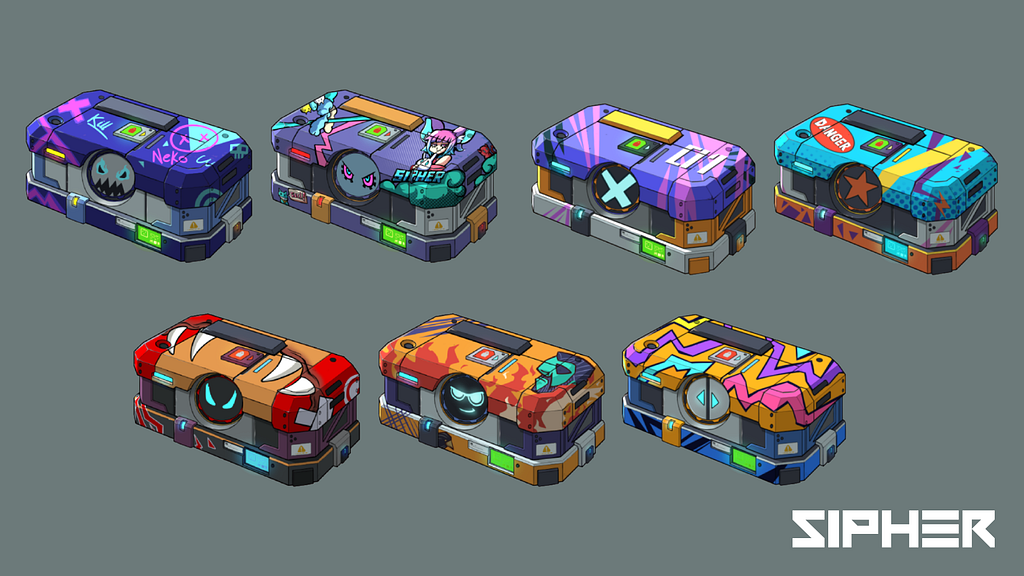
We’re only hours away until the Genesis Sipher NFT holders can begin claiming their Spaceship Loot boxes! In the meantime, here are the important details necessary to get started with claiming, minting, and bringing back Spaceship NFTs to your account’s Off-Chain Inventory. Get ready for blast-off!
Let’s be real — the moment that claiming begins, we just want to get our hands on some Loot boxes! However, it’s important to know how it all works beforehand.
If you haven’t read Parts 1 or 2 of the Spaceship Article Series, we suggest that you do so as it contains important information that will be referenced here.
You can read them by navigating to the following links:
Part 1 — Spaceships Overview and Mixing Off-Chain & On-Chain
Spaceships Overview and Mixing Off-chain & On-chain
Part 2 — Spaceships: Types, In-Game Utility, and the Effects of Rarity
Spaceships: Types, In-Game Utility and the Effects of Rarity
Finished reading them? Let’s get started!
Claiming Loot boxes
As mentioned in Part 2 of the Spaceships Article Series, there will be seven (7) different Spaceships types. Likewise, there will be seven (7) different Spaceship Loot boxes — one for each Spaceship type.
With that in mind, let’s move on to the main question: ‘wen claim?’
Loot Box Claiming Schedule
Week 1 — THE WANDERING ALICE

THE WANDERING ALICE loot box can be claimed by Genesis Sipher NFT (INUs and NEKOs) holders
Claiming period:
Begins April 4, 2022, at 12:00 PM UTC — Ends April 10, 2022, at 11:59 AM UTC
Week 2 — THE FLIK FLAK

THE FLIK FLAK loot box can be claimed by Genesis Sipher NFT (INUs and NEKOs) holders
Claiming period:
Begins April 11, 2022, at 12:00 PM UTC— Ends April 17, 2022, at 11:59 AM UTC
Week 3 — THE AKAGI

THE AKAGI loot box can be claimed by Genesis Sipher NFT (INUs and NEKOs) holders
Claiming period:
Begins April 18, 2022, at 12:00 PM UTC — Ends April 24, 2022, at 11:59 AM UTC
Week 4 — THE AHAB

THE AHAB loot box can be claimed by Genesis Sipher NFT (INUs and NEKOs) holders
Claiming period:
Begins April 25, 2022, at 12:00 PM UTC— Ends May 1, 2022, at 11:59 AM UTC
Week 5 — THE ZED LEP (NEKO Limited-edition)

THE ZED LEP loot box can only be claimed by Genesis NEKO NFT holders
Claiming period:
Begins May 2, 2022, at 12:00 PM UTC — Ends May 8, 2022, at 11:59 AM UTC
Week 6 — THE BARKING BARON (INU Limited-edition)

THE BARKING BARON loot box can only be claimed by Genesis INU NFT holders
Claiming period:
Begins May 9, 2022, at 12:00 PM UTC — Ends May 15, 2022, at 11:59 AM UTC
Week 7 — Extra Loot boxes (INU NFTs only)
During this week, Genesis INU NFT holders will have exclusive access to collect two additional Spaceship loot boxes per INU NFT.
Note that these are given exclusively to INU holders as they were initially expected to receive more Spaceships.
For each of the two extra loot boxes, INU Holders will have a 25% chance to claim any of the following types (randomized): THE WANDERING ALICE, THE FLIK FLAK, THE AKAGI, or THE AHAB

 THE WANDERING ALICE Loot box (left) — THE FLIK FLAK Loot box (right)
THE WANDERING ALICE Loot box (left) — THE FLIK FLAK Loot box (right)
 THE AKAGI Loot box (left) — THE AHAB Loot box (right)
THE AKAGI Loot box (left) — THE AHAB Loot box (right)Claiming period:
Begins May 16, 2022, at 12:00 PM UTC — Ends May 22, 2022, at 11:59 AM UTC
Here’s the summary of the Claiming Schedule that we’ve just shared above
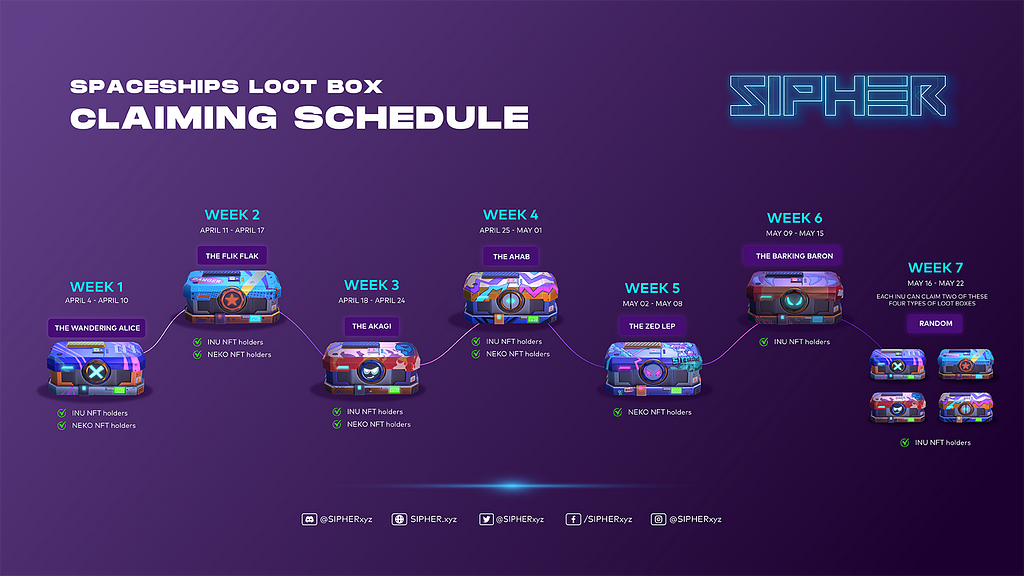
Important Notes and Disclaimers
- 1 Genesis Sipher NFT =1 Loot box per week → To claim a Loot box, you need at least one (1) Genesis Sipher NFT. This means that each Genesis Sipher NFT held in your wallet will be entitled to claim one (1) Spaceship per week, for the applicable weeks depending on the character that you own (i.e. INU or NEKO). Loot boxes that are exclusive to INUs or NEKOs have been identified in the Claiming Schedule above.
- Weekly Snapshots → Loot box eligibility will be determined via weekly snapshots. These snapshots will record the wallet addresses containing Genesis Sipher NFTs (INUs or NEKOs) and will allow claiming of loot boxes accordingly. They will be taken at a random time THE DAY PRIOR to each week’s claiming period — so if you want to ensure that you are eligible, we suggest that you refrain from trading or transferring your NFTs as we get closer to each weekly snapshot.
- Limited Supply → As you can see from the Claiming Schedule above, you can claim a different loot box each week. Each loot box is only claimable during its respective week (for the duration of the claiming period), and there’s only one rotation of this Claiming Schedule. As such, please make sure that you claim — if you miss out, then your only option is to purchase them from secondary marketplaces such as OpenSea.
Note: SIPHER may decide to perform another iteration of the Claiming Schedule at another point in time (with the exclusion of Week 7) if they determine that demand is high enough. - THE TUNKU Spaceship → As mentioned in Part 2 of the Spaceship Article Series, THE TUNKU can only be redeemable with Nanochips via the Loyalty Program, or during special events. More details are to come after the launch of the Loyalty Program.
How to Claim
As briefly mentioned in Part 1 of the Spaceships Article Series, the majority of the functions related to Spaceships, such as claiming loot boxes, will be handled Off-Chain. This means that you do not need to perform a transaction to claim the Loot boxes and bring them into your account’s Inventory. However, you will still need to log in to your Ather Labs Dashboard each week to claim them.
We’ve included a step-by-step guide below to help you with the claiming process once Spaceships Loot box claiming is released on April 4, 2022.
Step 1 — Enter the Ather Labs Dashboard and Log-in
To get started, you must log in to your Ather Labs account. If you don’t have one yet, you can follow the step-by-step tutorial included below:
New Ather Labs Dashboard & Creating your Ather Labs Account
Step 2— Navigate to the Loot box Claiming section within Ather Labs Dashboard
After you have logged in, you should be able to freely navigate through the Ather Labs Dashboard. To claim your weekly Spaceship Loot box, you must navigate to the ‘Spaceships’ section of your SIPHER User Dashboard once a week. You should now see the contents of the ‘Overview’ tab, as shown below:
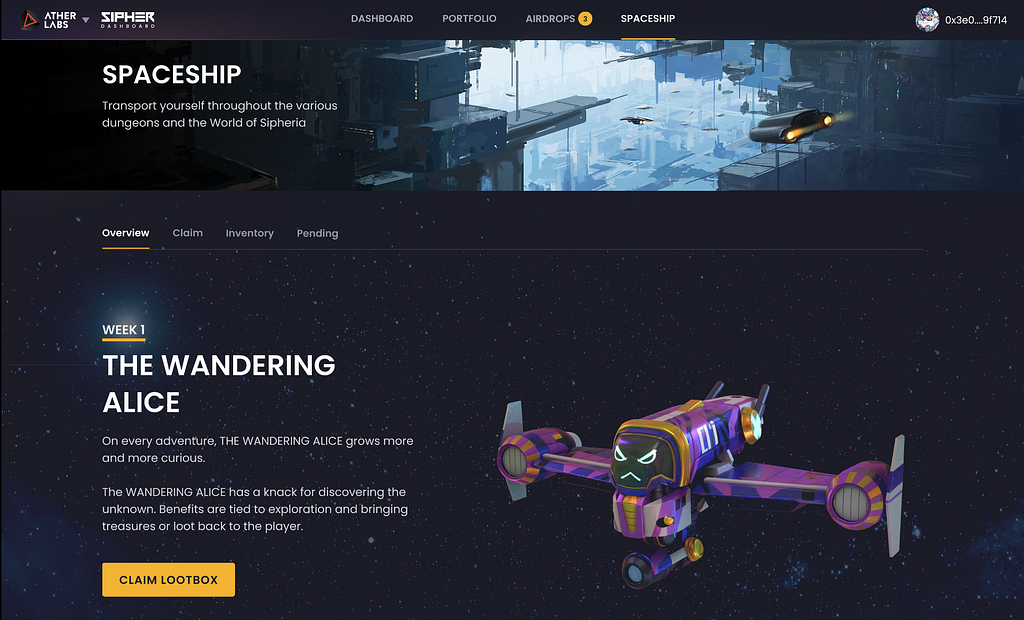 Ather Labs Dashboard — ‘Overview’ tab within the ‘Spaceships’ section
Ather Labs Dashboard — ‘Overview’ tab within the ‘Spaceships’ sectionAs you can see, the ‘Overview’ tab shows the current week’s claimable Spaceship (Loot box).
Click on the ‘CLAIM LOOTBOX’ button to get started. Alternatively, you can click on the ‘Claim’ tab.
Step 3 — Claim your Loot boxes to add to your Inventory
After you’ve clicked on ‘CLAIM LOOTBOX’ or navigated to the ‘Claim’ tab, you should see the following page:
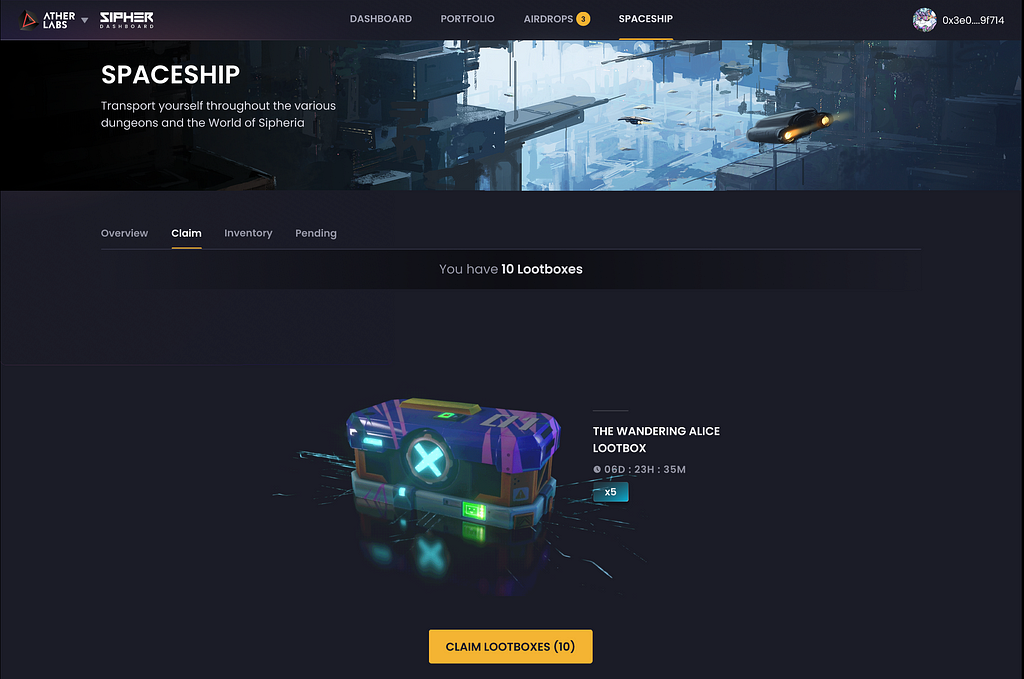 Ather Labs Dashboard — Spaceships ‘Claim’ page
Ather Labs Dashboard — Spaceships ‘Claim’ pageHere you can view the number of Loot boxes available for you to claim for the current week. The number of Loot boxes to claim should be equivalent to the number of Genesis Sipher NFTs you are holding in your wallet.
Note: Remember that week 5 (THE ZED LEP) is exclusive to NEKO NFTs, and weeks 6 (THE BARKING BARON) and 7 (Extra Loot Boxes for INUs) are exclusive to INU NFTs.
Click on the ‘CLAIM LOOTBOXES’ button to receive all Loot boxes available for you to claim (Don’t worry, claiming is entirely OFF-CHAIN and will not require you to pay gas fees).
Reminder: If you want to claim and KEEP the Loot box of that specific week you MUST click on “CLAIM LOOTBOXES”, or else they will not be added to your Inventory. Any unclaimed Loot boxes will be kept by the Mad Scientist, who will use the contents and materials for his never-ending experiments.
After claiming successfully, you should see the following pop-up screen:
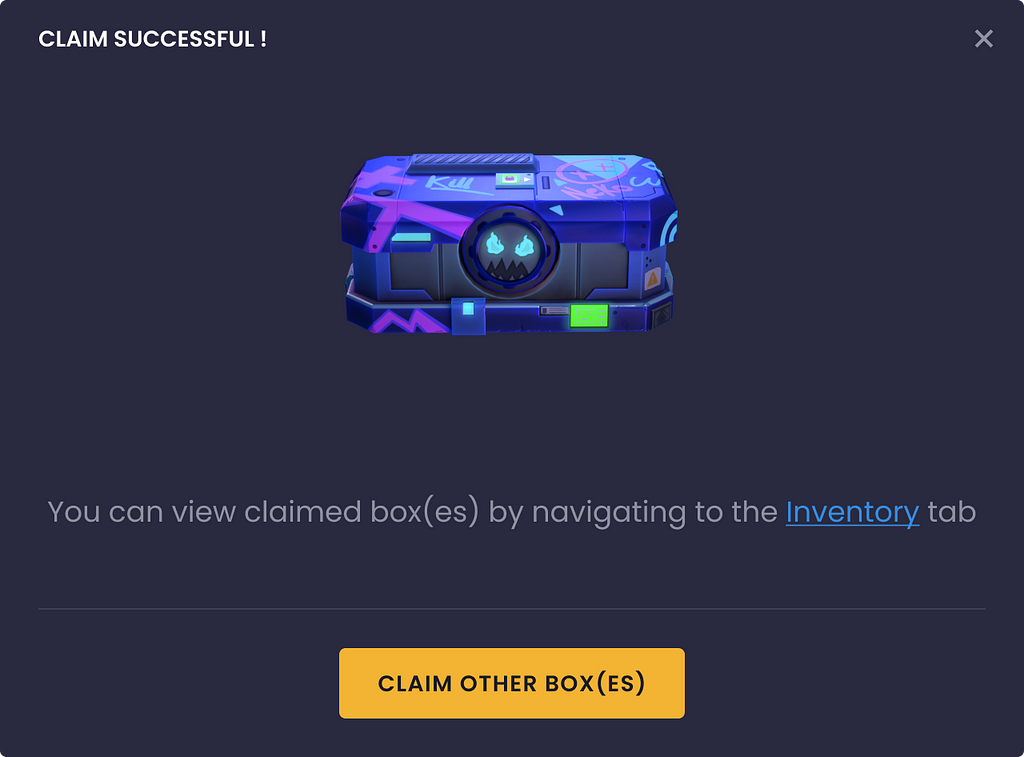 Loot box Claim Pop-up — Succesful Claim
Loot box Claim Pop-up — Succesful ClaimStep 4 — Congrats, you’ve officially claimed your Loot boxes! 
To view all the Loot boxes you have claimed, you must navigate to the ‘Inventory’ tab within the ‘Spaceships’ section of the Ather Labs Dashboard.
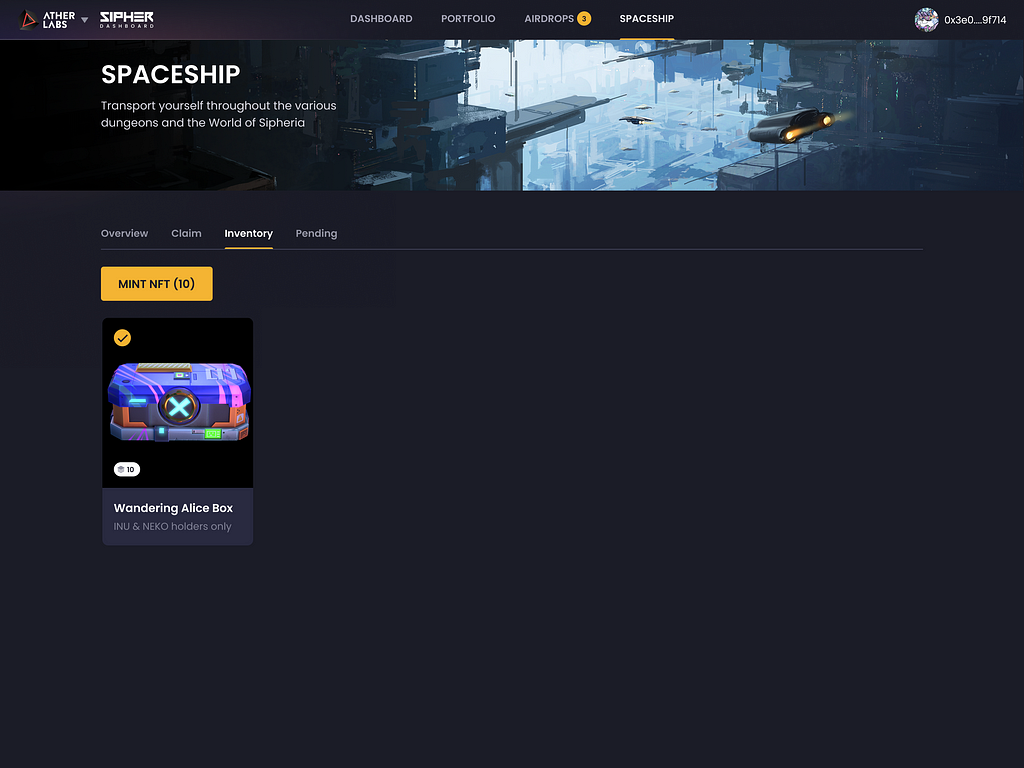 Ather Labs Dashboard — Account Inventory (Spaceship)
Ather Labs Dashboard — Account Inventory (Spaceship)Now that you have your Loot box, one thing of the things that you can do is mint it.
Minting Loot boxes
By minting a Loot box, you are essentially converting it from its digital item form, which is stored in your Account Inventory (Off-Chain), into an NFT within the Ethereum L2 Blockchain Solution — Polygon.
This allows you to truly own it within your wallet, and you could either store it in your wallet or trade it on a secondary marketplace (such as OpenSea).
Before you can get started, you will need to do the following:
- Set up the Matic Mainnet (Polygon) Network in your wallet
- Get some MATIC tokens (needed to transact within the Matic Mainnet Network)
- Optional: Bridge some ETH (from the L1 — Ethereum Blockchain) to WETH (essentially ETH in the L2 — Polygon Blockchain). You would need to do this if you intend to purchase other Spaceship Loot boxes on secondary marketplaces (such as OpenSea).
You can read the following article if you need help with these steps.
Getting Ready for Minting NFTs via the SIPHER Dashboard
Have Polygon set up in your wallet and you possess some MATIC? Let’s move on to minting your Loot box!
Step 1 — Navigate to your Account Inventory
First, head over to the ‘Inventory’ tab under the ‘Spaceship’ section of the Ather Labs Dashboard. You should see the following page:
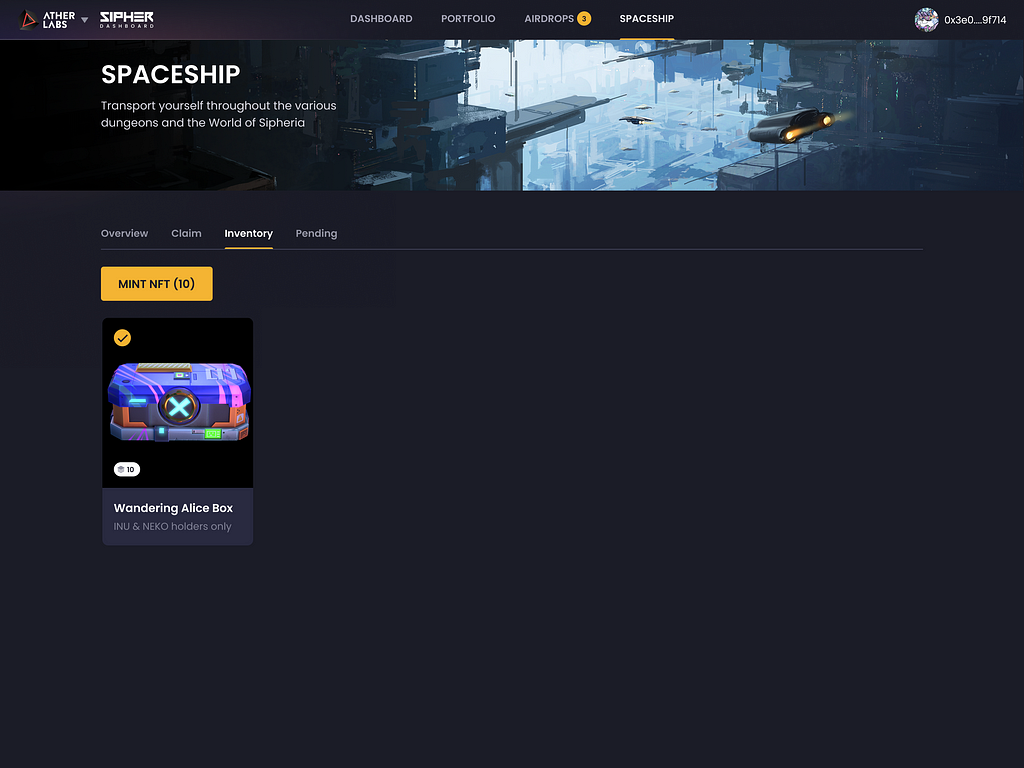 Ather Labs Dashboard — Account Inventory (Spaceship)
Ather Labs Dashboard — Account Inventory (Spaceship)Step 2 — Minting your NFT
To mint, you have two options:
1. Select the desired Loot boxes via their respective circular ‘selector’ on the top left of the Loot box and click on ‘MINT NFT’ (as shown below);
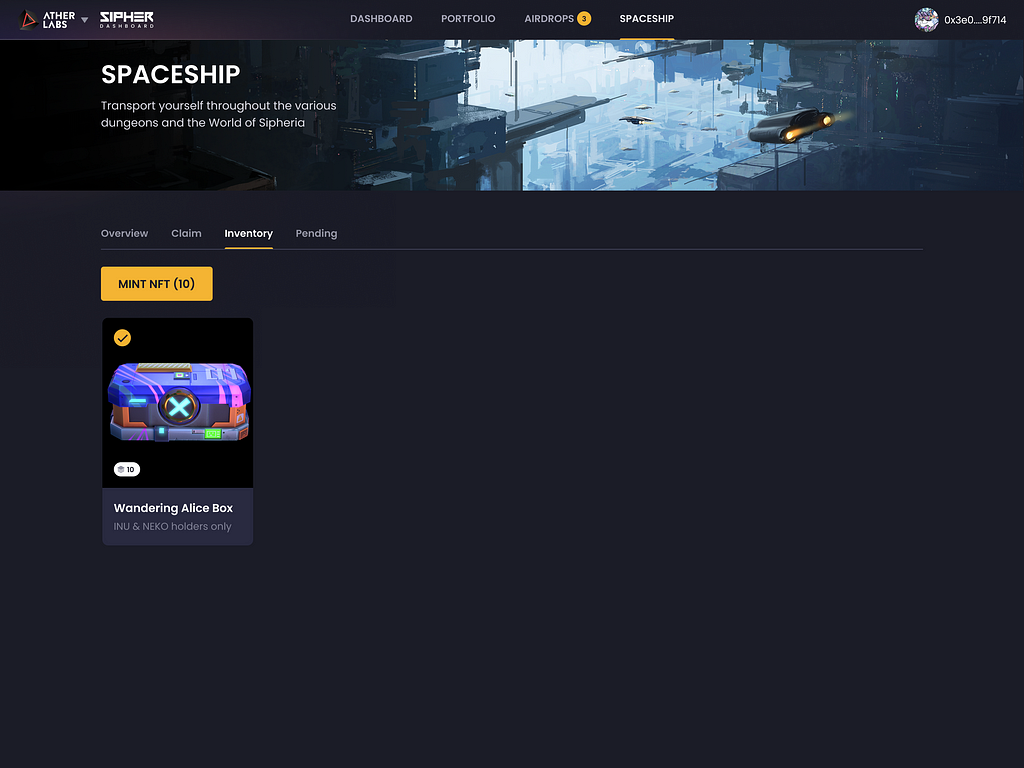 Ather Labs Dashboard — Account Inventory (Spaceship)
Ather Labs Dashboard — Account Inventory (Spaceship)2. Open the Loot box details by clicking on the Loot box image or name, specifying the number of Loot boxes you want to mint by clicking on the ‘+’ or ‘-’ signs on the bottom, and clicking on “MINT NFT” (as shown below).
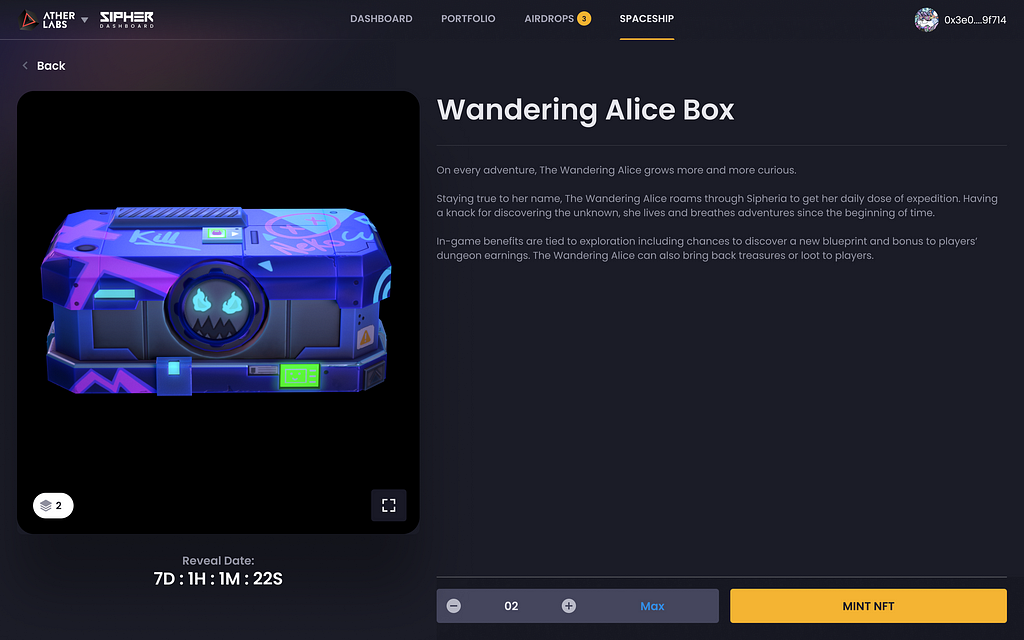 Ather Labs Dashboard — Loot box details page (Not Final Image)
Ather Labs Dashboard — Loot box details page (Not Final Image)Regardless of the option you choose, a pop-up window similar to this should appear:
 NFT Minting Confirmation Pop-up
NFT Minting Confirmation Pop-upClick on ‘CONFIRM’ and your wallet extension should pop up requesting you to approve the transaction. Remember when we said you would need to set up the Matic Mainnet Network and that you needed some MATIC in your wallet? Now’s the time to make use of that! Don’t worry, Polygon transactions cost near to nothing 
After approving your transaction on your wallet, you should now view a pop-up similar to the one below:
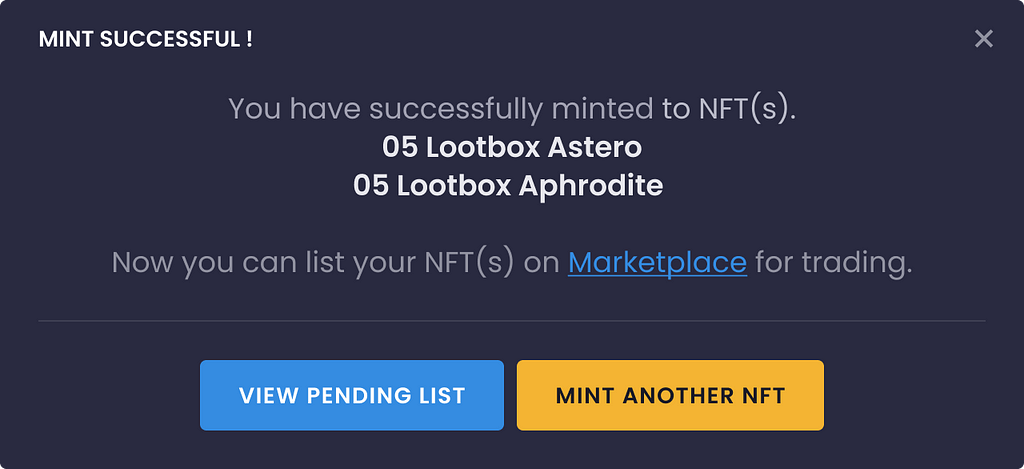 Minting Loot box to NFT — MINT SUCCESSFUL (Not Final Image)
Minting Loot box to NFT — MINT SUCCESSFUL (Not Final Image)You can now choose to view the list of pending transactions to ensure that your mint has been completed, or you can mint other Loot boxes as NFTs.
Step 3 — Congratulations!
That’s it, you’ve completed minting your Loot box NFT! Now you can trade it on secondary marketplaces or store it in your wallet!
Note that by minting, you essentially bring your Loot boxes from the SIPHER servers (OFF-CHAIN) to the Blockchain (ON-CHAIN). This means that your ship will not be in your OFF-CHAIN Account Inventory, but rather will be in your personal wallet as an NFT.
To view your minted loot boxes, you must navigate to the ‘PORTFOLIO’ section of the Ather Labs Dashboard.
Bringing NFTs to Account Inventory (Off-Chain)
Let’s say that you purchased a Loot box from someone else, or that you wanted to bring a previously minted Loot box NFT back into your Account Inventory to perform the other upcoming features such as opening Loot boxes, building Spaceships, scrapping parts, or dismantling Spaceships. To do this, you must bring back the Loot box NFTs to their original (Off-Chain) form into your Account Inventory.
To get started, you can follow the steps below.
Step 1 — Navigate to your Portfolio
You can find the ‘Portfolio’ section at the top of the Ather Labs Dashboard. After you enter the ‘Portfolio’ section, you should see the following page:
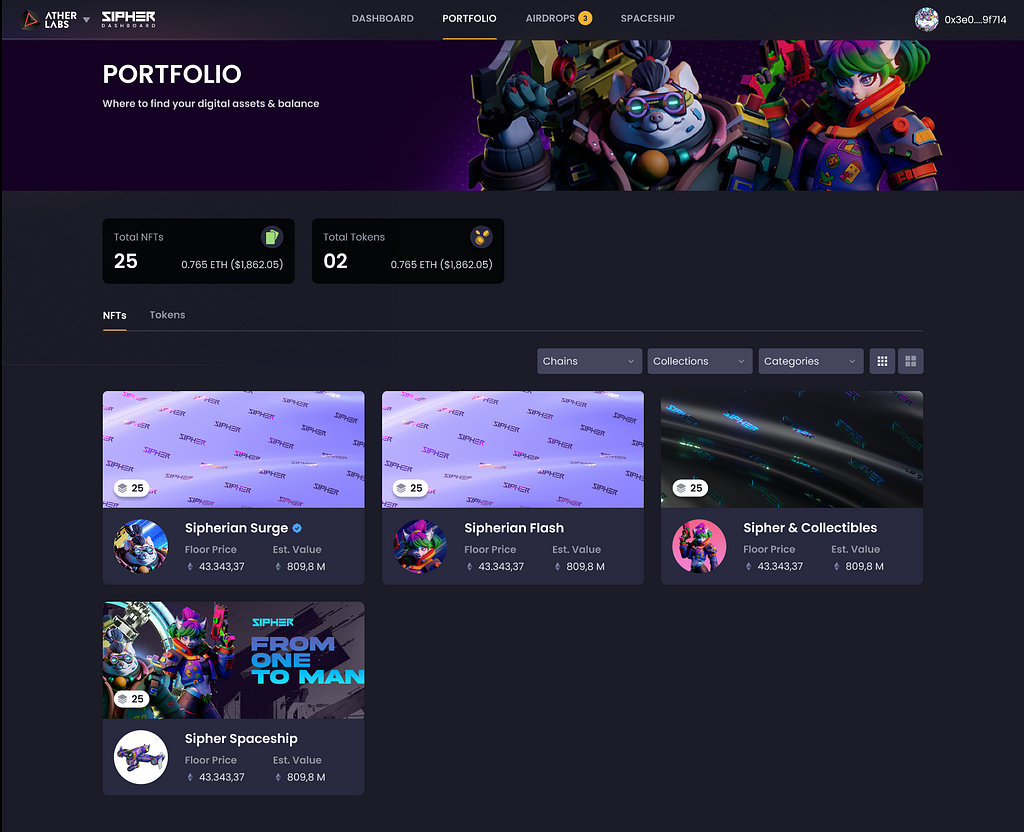 Ather Labs Dashboard — Portfolio Section
Ather Labs Dashboard — Portfolio SectionThis section will automatically show you the ‘NFTs’ tab, which will display all Sipher NFT collections that you hold in your wallet.
Step 2 — Navigate to your ‘Sipher Spaceship’ Collection
From the ‘Portfolio’ section, click on the ‘Sipher Spaceship’ Collection to view all your Spaceship-related NFTs. It should bring you to a page that looks something like this:
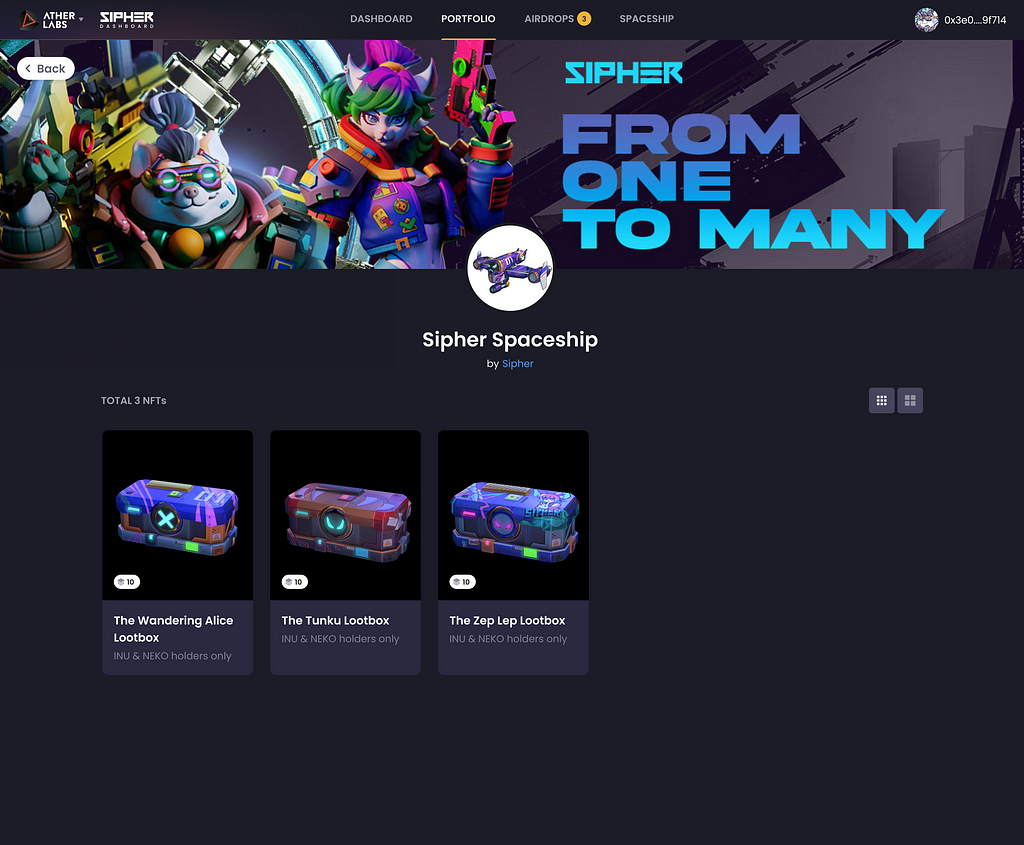 Ather Labs Dashboard — ‘Sipher Spaceship’ collection page, within the ‘Portfolio’ section
Ather Labs Dashboard — ‘Sipher Spaceship’ collection page, within the ‘Portfolio’ sectionStep 3 — Bring the Desired NFT back into your Account Inventory
From the ‘Sipher Spaceship’ page, click on the desired NFT that you want to bring back Off-Chain (to your Account Inventory) either by clicking on the image or name, or clicking on the ‘View’ button on the top right of the NFT.
You should now see the NFT details page:
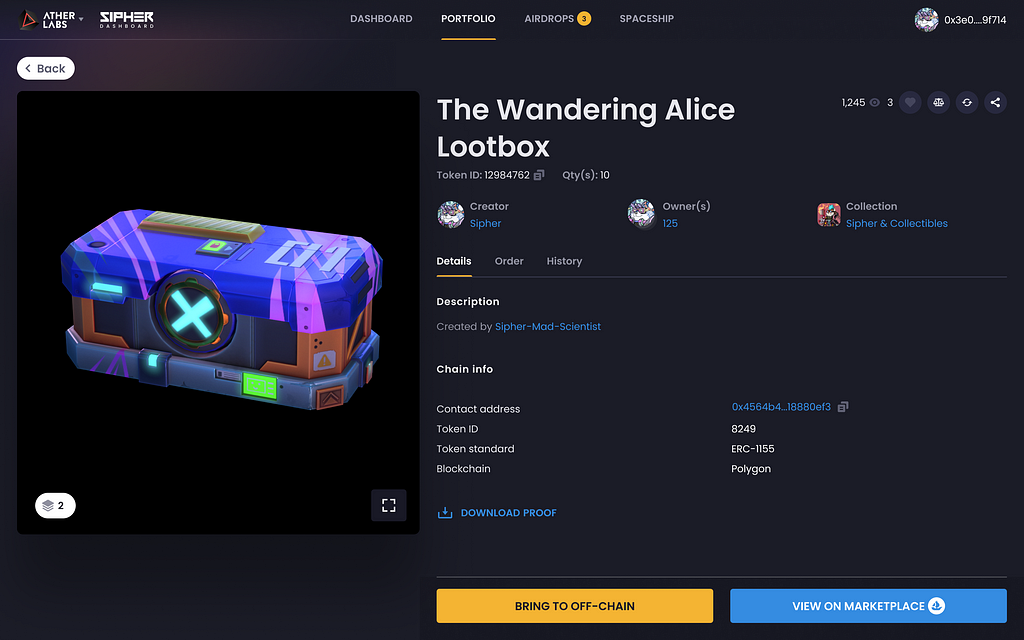 Ather Labs Dashboard — NFT Details Page within ‘Portfolio’ section.
Ather Labs Dashboard — NFT Details Page within ‘Portfolio’ section.From here, you would click on “BRING TO OFF-CHAIN”, which should instantly display the following confirmation pop-up:
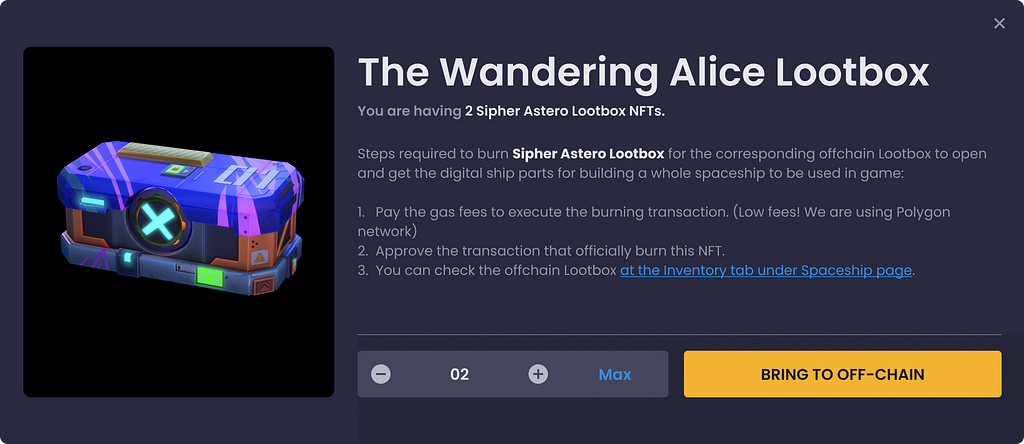 Bringing to Off-Chain Confirmation Pop-up. Not final image
Bringing to Off-Chain Confirmation Pop-up. Not final imageSelect the number of NFTs that you wish to bring back into to your Account Inventory (Off-Chain) by clicking on the ‘+’ or ‘-’ buttons at the bottom, and then click on the “BRING TO OFF-CHAIN” button within the pop-up. Clicking on this button should display your wallet extension to approve the transaction.
Note: Similar to Minting an NFT, you will need to have completed the set-up of the Matic Mainnet Network (Polygon), and you must possess some MATIC tokens to pay any transaction fees (these are very minimal).
After your transaction is confirmed, your NFT will essentially get “burned” and turned back into its original form (Off-Chain digital item). You can now view these Loot boxes in your ‘Inventory’ within the ‘Spaceships’ section of the Ather Labs Dashboard.
Other Spaceship Features
In addition to the features described above, you can expect to: open your loot boxes, build your Spaceships, scrap parts, and dismantle your Spaceship.
These features will be released within the following weeks and we will be sharing Part 4 of the Spaceship Article Series prior to their release to provide further guidance. Stay tuned!
Closing Remarks
That’s it for Part 3 of the Spaceships Article Series. We hope that this has been useful and helps with claiming, minting, and bringing NFTs back into the Account Inventory (Off-Chain); and that it provided some insight as to when and how the claiming will occur.
Remember that the claiming functionality will begin on April 4, 2022, at 12:00 PM UTC. Until then!
Spaceship Article Series
Part 1:
Spaceships Overview and Mixing Off-chain & On-chain
Part 2:
Spaceships: Types, In-Game Utility and the Effects of Rarity
Part 3 (You are here):
Spaceships: Claiming Loot Boxes, Minting, and Bringing NFTs to Account Inventory (Off-Chain)
Sipher Website: https://sipher.xyz
Sipher Links: https://linktr.ee/sipherxyz
We are actively hiring! If you ♥ gaming and making great games, Join us at Sipher: https://careers.sipher.xyz/
Spaceships: Claiming Loot Boxes, Minting, and Bringing NFTs to Account Inventory (Off-Chain) was originally published in SIPHER on Medium, where people are continuing the conversation by highlighting and responding to this story.



0 Comments
Recommended Comments
There are no comments to display.